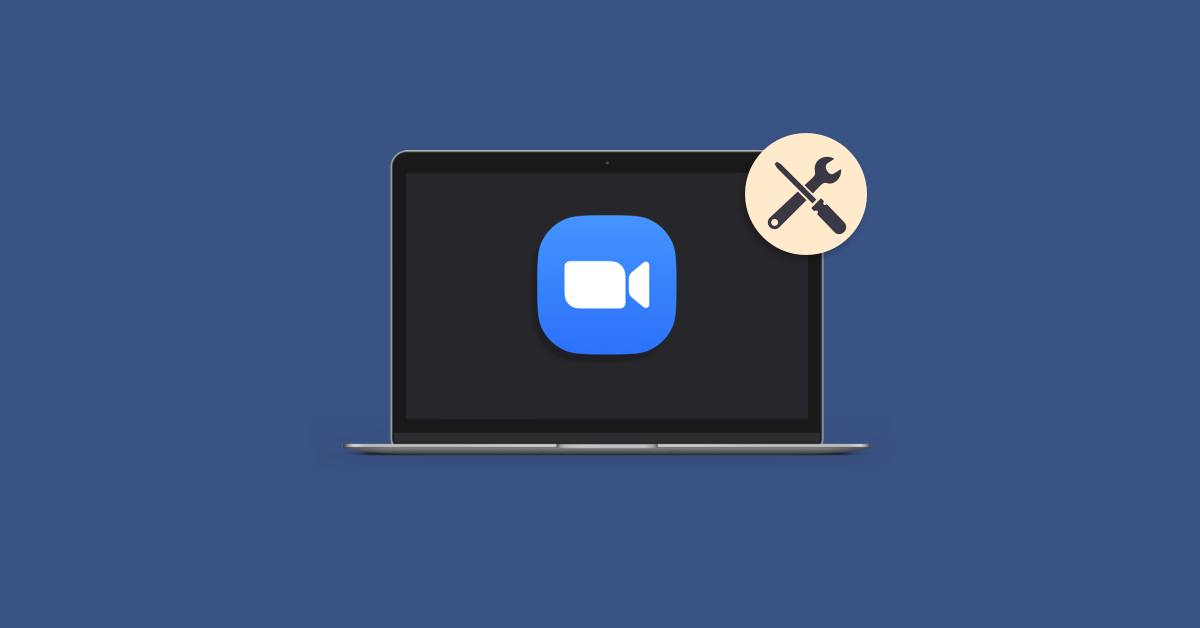Zoom test meetings are a great way to ensure that everything is working perfectly before you host an important meeting. However, sometimes issues can arise during these test meetings, which can be frustrating and time-consuming to troubleshoot. In this article, we will discuss some common issues that can occur during a Zoom test meeting and how to troubleshoot them.
Table of Contents
Network Connectivity Issues
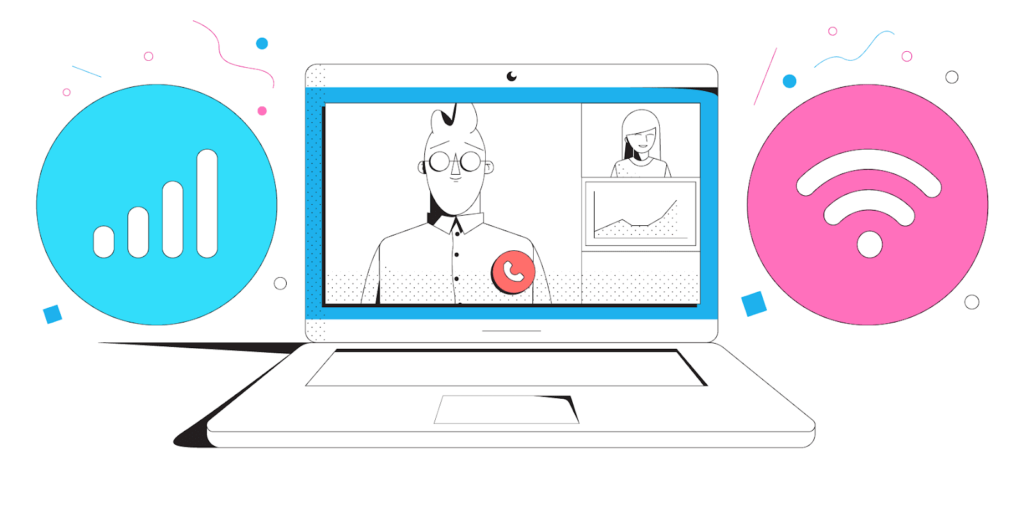
One of the most common issues that people face during Zoom test meetings is network connectivity issues. This can manifest in several ways, such as poor video quality, dropped calls, or difficulty in hearing the other person.
To troubleshoot network connectivity issues during Zoom test meetings, you can try the following steps:
Check your internet connection: Make sure that your internet connection is stable and has enough bandwidth to support a Zoom call.
Close other apps: Close any other apps or browser tabs that might be using up your bandwidth.
Restart your router: Restarting your router can often help to resolve connectivity issues.
Audio Issues
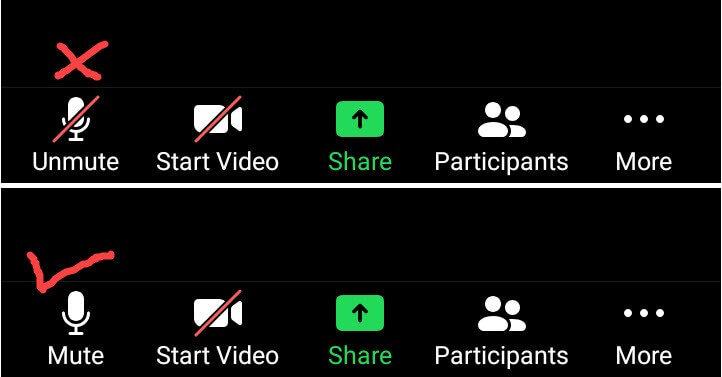
Another common issue that people face during Zoom test meetings is audio issues. This can manifest in several ways, such as no sound, low volume, or distorted sound.
To troubleshoot audio issues during Zoom test meetings, you can try the following steps:
- Check your microphone and speakers: Make sure that your microphone and speakers are properly connected and configured.
- Check Zoom settings: Check your Zoom settings to ensure that the correct microphone and speakers are selected.
Test your audio: Use Zoom’s built-in audio testing feature to ensure that your audio is working correctly.
Video Issues
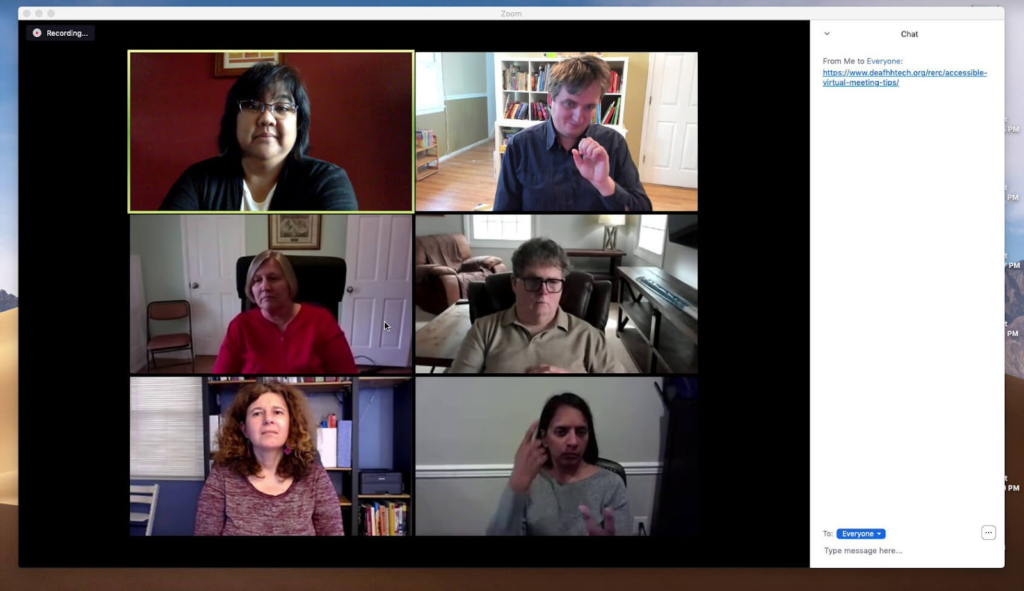
- Video issues are also a common problem during Zoom test meetings. This can manifest in several ways, such as poor video quality, frozen video, or no video at all.
- To troubleshoot video issues during Zoom test meetings, you can try the following steps:
- Check your camera: Make sure that your camera is properly connected and configured.
- Check Zoom settings: Check your Zoom settings to ensure that the correct camera is selected.
- Restart your camera: Sometimes restarting your camera can help to resolve video issues.
Screen Sharing Issues
Screen sharing is an essential feature of Zoom meetings, and sometimes issues can arise during screen sharing. This can manifest in several ways, such as the screen sharing not working, the shared screen freezing, or the shared screen being too small.
To troubleshoot screen-sharing issues during Zoom test meetings, you can try the following steps:
Check your screen-sharing settings: Make sure that your screen-sharing settings are properly configured.
Restart screen sharing: Sometimes stopping and starting screen sharing can help to resolve the issue.
Use the Zoom app: If you are experiencing issues with screen sharing in the browser, try using the Zoom app instead.
Participant Issues
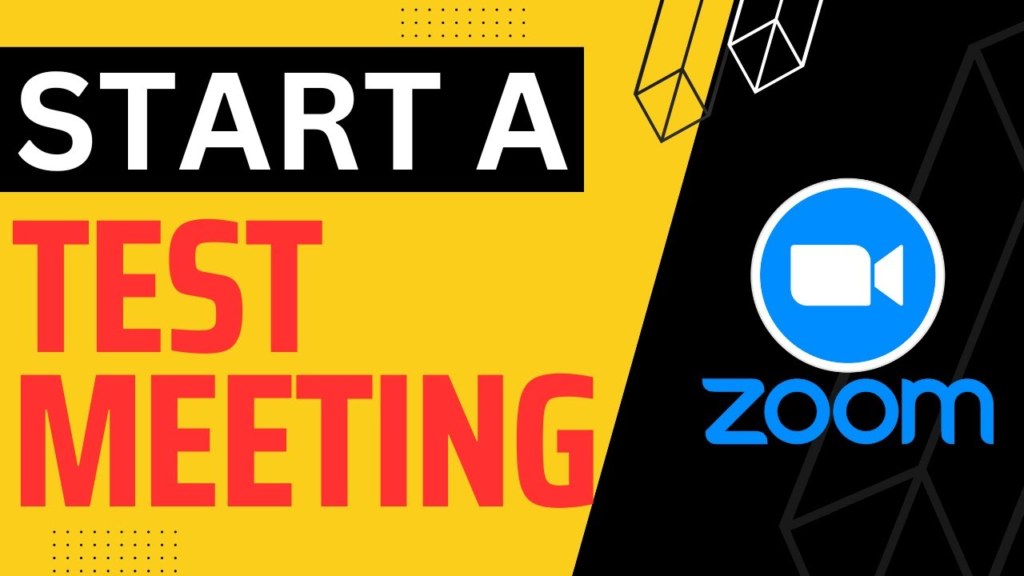
Sometimes issues can arise with other participants during Zoom test meetings. This can manifest in several ways, such as the participant’s audio or video not working, or the participant not being able to join the meeting.
To troubleshoot participant issues during Zoom test meetings, you can try the following steps:
Ask the participant to check their settings: Ask the participant to check their audio, video, and other settings to ensure that everything is working correctly.
Check your settings: Check your own settings to ensure that you have not accidentally muted or turned off the participant’s audio or video.
Restart the meeting: Sometimes restarting the meeting can help to resolve participant issues.
Conclusion
In conclusion, Zoom test meetings are a great way to ensure that everything is working perfectly before you host an important meeting. However, issues can arise during these test meetings that can be frustrating and time-consuming to troubleshoot. By following the troubleshooting steps outlined in this article, you can quickly and easily resolve common issues that can occur during Zoom test meetings.
It’s important to remember that network connectivity issues, audio issues, video issues, screen sharing issues, and participant issues are all common problems that can occur during Zoom test meetings. However, with a little bit of troubleshooting, you can quickly resolve these issues and ensure that your Zoom meeting runs smoothly.
To avoid these issues altogether, it’s a good idea to conduct a practice run before your actual Zoom meeting. This will give you the opportunity to identify and resolve any potential issues before the meeting takes place.
In addition, it’s also important to keep your Zoom software up to date. This will ensure that you have access to the latest features and bug fixes, which can help to prevent issues from occurring in the first place.
In summary, Zoom test meetings are a great way to ensure that everything is working perfectly before you host an important meeting. By following the troubleshooting steps outlined in this article and conducting a practice run beforehand, you can ensure that your Zoom meeting runs smoothly and without any issues.
Learn about: Unleash the power of the ultimate Kahoot Bot and dominate your games like never before! Get all the insider tips and tricks in our comprehensive guide to becoming a Kahoot Bot master. Don’t wait any longer to level up your gameplay – let our Kahoot Bot guide take you to the top